How to install Litchi on Android
Litchi can be purchased and downloaded from the APKs tab in your Litchi account page. The app is compatible with most Android devices including devices which do not support google services such as DJI monitors.
Compatible DJI Drones
Compatible DJI Monitors
Compatible DJI Drones
- Mini 2
- Mini SE (version 1 only)
- Air 2S
- Mavic Mini 1
- Mavic Air 2
- Mavic 2 (Zoom/Pro)
- Mavic (Air/Pro)
- Phantom 4 (Standard/Advanced/Pro/ProV2)
- Phantom 3 (Standard/4K/Advanced/Professional)
- Inspire 1 (X3/Z3/Pro/RAW)
- Inspire 2
- Spark
Compatible DJI Monitors
- RC Pro
- Smart Controller
- CrystalSky
- Phantom 4 Pro+/Pro V2+
Installation Steps
-
Purchase the Litchi Android APK from the APKs tab in your Litchi account page.
-
Download the Litchi APK file and transfer/install it on your Android device. *WARNING* There can only be one version of Litchi installed at a time. If you have Litchi installed from the Google Play Store, you must uninstall it before installing this APK.
-
[Smart Controller ONLY] For the record/shutter/5d buttons to work, enable the chinese setting in the Smart Controller Settings -> DJI Lab section.
You may need to restart Litchi for the setting to be taken into account.
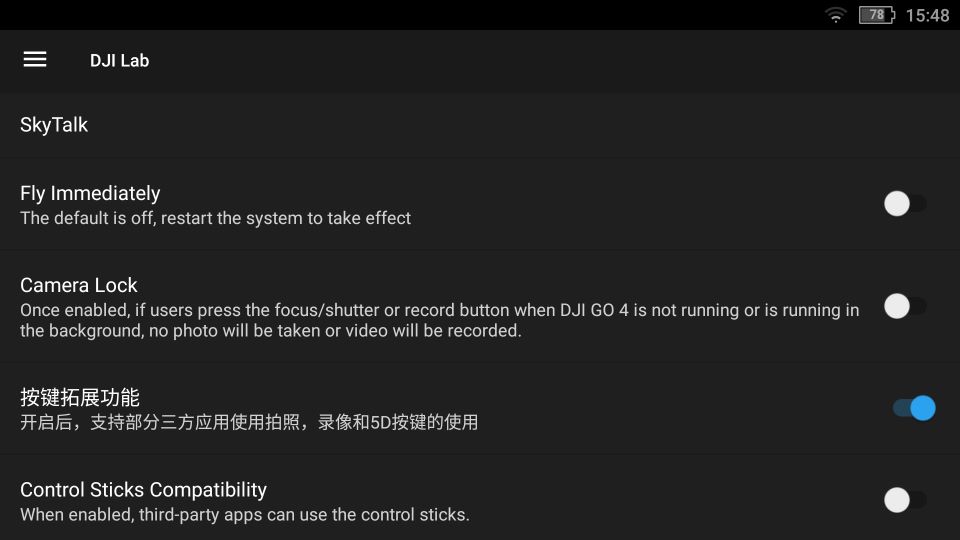
-
You're now ready to use Litchi on your Android device! For the best experience, it is recommended (required for RC Pro) to force stop the DJI Fly/Go app before starting Litchi. To force stop DJI Fly/Go, go to the device Settings - Apps - DJI Fly/Go - Force Stop
-
*Optional for DJI Monitors* If you wish to use Google Maps as your map engine (not supported for RC Pro), there are a few extra steps:
- Install the Google Play Services APK (download here)
- Install the Google Play Store APK (download here)
- Change the "Map Engine" to Google Maps in Litchi's settings
- At times, you may encounter play store error popups. You can stop them by going into your DJI Monitor 'Settings -> Apps -> Swipe left to see All apps -> Google Play Services', then tap 'Force Stop'
- *Optional* To improve the sound quality of the voices in Litchi, install the Google Text to Speech APK (download here)